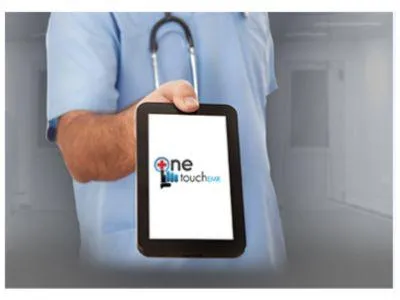Lake Health Alliance, Inc.
800-418-6824
Built The Way You Want To Work
Instinctive. Flexible. Fast.
OneTouch EMR
The Easy-to-Use and Affordable EMR System for Healthcare Professionals
The EHR Built by a Doctor for Doctors
OneTouch EMR is a cloud-based EHR that was designed and built by a practicing medical doctor to look and feel familiar to other doctors and medical providers. It's literally an EHR built by a doctor for doctors.
OneTouch EMR offers a significant amount of flexibility to the user, allowing them to customize the system to fit their specific needs. The system is also highly secure, with multiple layers of security to protect patient data.
OneTouch EMR is committed to providing its users with the best possible experience. We offer a variety of support options, including 24/7 phone and email support, as well as a user-friendly knowledge base.
OneTouch EMR helps your practice run smoothly!
Customer Testimonials
“It was unbelievably simple. My overall impression is that the educational start up time is as quick as anything I’ve ever seen. I was up and running in 15-minutes and able to generate a fast paced note. The ability to create a note is much faster than the system I’d been using for 2 years, and I thought I was pretty good at that! It’s much more intuitive and much
easier to adapt to your practice than what I was using or anything I’ve seen.”
Dr. M - Urology
“It’s just a lot easier to document with your finger than a pen, and with Dragon Medical you can dictate right into the application.”
Dr. F - Chiropractor
“OneTouch EMR is a revolutionary product designed by a physician for physicians. OneTouch is intuitive and very easy to use. OneTouch is allowing me to transition my office to 100% electronic medical records seemlessly. The support staff is
great. They’ve been responsive to
suggestions and concerns, are personable and attentive. I’ve been using a hybrid EMR for the past 10 years and there is no comparison to OneTouch EMR.”
Dr. A - Family Medicine
“I’ve used 3 EMRs in the past – including eClinical Works and Clear Practice, and OneTouch is truly heads-and-shoulders above the
rest. I’m able to customize it to the
way I practice medicine instead of the other way around!”
Dr. T. - Neurology
Need More Information?

OneTouch EMR ™ is a medical technology company which provides state-of-the-art EMR, Practice Management, Medical Billing software.and Billing Services
Menu
Newsletter
Visit Us
5301 ALPHA ROAD
SUITE 80 - 25
DALLAS, TX 75240
Call Us
1-800-418-6824
+1-214-988-9302